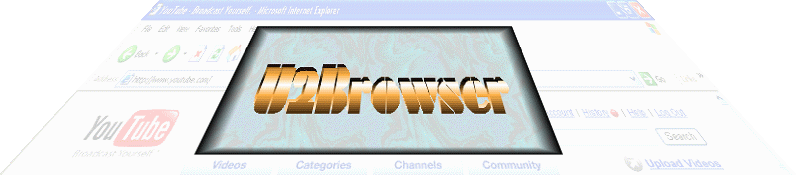
|
|
| |
| |
| |
| |
| |
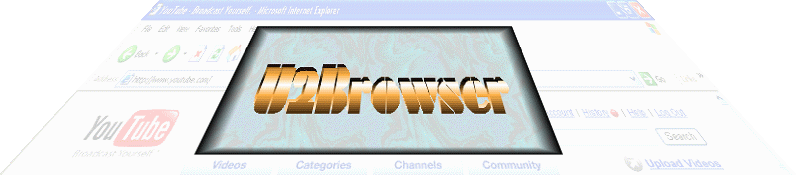
|
|
| |
| |
| |
| |
| |
FREE Downloads
|
About U2Browser So how does a YouTube video get onto your screen? Is it streamed? Downloaded? What video format is it in and what player plays it? And how do you make a copy of a video that you can view off-line? YouTube videos were only intended to be played through a link to YouTube.com using a Shockwave Flash Video Player installed in your browser. When you select a YouTube video, the Flash (FLV) file begins to download to your Temporary Internet Files folder, and when enough of the video has been downloaded, the file begins to play. It's smooth sailing if the download can keep up. Once the video file has been downloaded to your harddrive, the Flash player only requires the name of the file to replay it. But even if you can find the file on your harddrive, you need an FLV player to play it. Your browser doesn't really know what to do with an FLV file unless told to load it into the Flash Video plugin. If you drag the file into your browser it attempts to re-download it. If there is another player associated with the FLV file type, then the browser redirects the file to the other player. So unless you want to access all your videos through YouTube, you will want a separate FLV player. The U2Browser program allows you to download YouTube (FLV) video files to your harddrive where you can replay them with an FLV video player of your choice. An excellent, and free, FLV video player can be downloaded here. Then you can add a reference to the FLV video player to play FLV videos from U2Browser. U2Browser is also an IE style browser that manages the links to your favorite YouTube videos and keeps a history of videos viewed. Capturing YouTube video frames does not require accessing the FLV file directly. Frames are captured and recorded as the video plays. Any video on the Internet can be recorded this way. These frames are saved as separate image files, which can be played back or edited using the Frame Player component of U2Browser. Frames can be resized, re-sequenced, cropped and stabilized then converted back to video or compiled into an animated GIF file. For YouTubers who like to post video reviews, U2Browser can spell check any text copied to the Windows clipboard. U2Browser uses the same spell check facility as Microsoft Word, which must be pre-installed to make the spell check feature available. The U2Browser Toolbar
|
U2Browser Features
|
|||||||||
|
U2Browser Copyright © 2007. All Rights Reserved. |